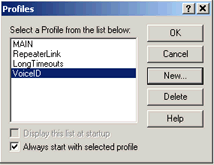
Changes made to any of EchoLink's settings are stored to the computer's hard disk, and are restored each time the program is started.
For convenience, EchoLink also allows any number of different combinations of settings to be stored separately, and given a descriptive name. This is useful if you want to be able to switch back and forth between two (or more) commonly-used settings, such as the callsigns of a husband and wife sharing the same computer.
To use this feature, choose Profiles from the File menu. A list of the currently-defined profiles is shown; by default, only the profile called MAIN is defined. (The MAIN profile cannot be deleted or re-named).
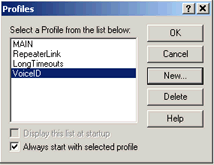
To create a new profile, choose New, and enter a name for the profile. Choose whether you want the new profile to initially contain all of the current settings, or begin with default settings. (If you choose default settings, the Setup Wizard will appear the first time the profile is invoked.) EchoLink will create a shortcut in the Programs section of your Windows Start menu for the new profile, and optionally also create a shortcut on your Windows desktop. You can use either of these shortcuts to start up EchoLink directly with any of the profiles you have defined.
To switch from one profile to another, double-click the name of the profile in the list of available profiles. You also have the option of whether to be prompted to choose a profile each time EchoLink starts, or to start up in a specific profile automatically. (By default, EchoLink always starts with the MAIN profile). If you are running in Sysop mode, you can also use the DTMF command ProfileSelect to switch to another profile remotely.
If a profile other than MAIN has been selected, the name of the profile will appear in the program's title bar. Any changes made to program settings are automatically stored in the selected profile; no other profiles are affected. If there is a setting you want to apply to all profiles, you will have to switch to each profile separately and make the same change to each profile.
Profiles, and all other EchoLink settings, are stored in the Current User section of the Windows Registry. If you are using the Windows User Profiles feature, in which each user of the PC logs in to Windows on startup, remember that changes made to EchoLink settings by one user will not apply to others.
EchoLink will also accept a profile name as a command-line argument when the program starts. The format of this argument is "-p" followed by the name of the profile, without any extra spaces. For example, to start up with the profile called "LINK", use "echolink.exe -pLINK". This allows you to create a set of shortcuts to invoke different EchoLink profiles from your Windows desktop.
In Sysop mode, a DTMF command is available which will switch the system from one profile to another remotely. By default, this command is B#n, where n is the number of the desired profile. The MAIN profile is always 0, and the other profiles are numbered according to the order listed on the Profiles window, beginning with 1. Use this command with caution, since the selected profile might switch EchoLink into single-user mode, in which DTMF commands are no longer accepted to switch it back.